Mass CLI Overview
The Mass CLI is a powerful command line interface for interacting with the Massdriver platform. It is used to build and publish bundles, manage deployments, and more.
Installation
Brew Installation
To install the Mass CLI using Homebrew, run the following command:
brew install massdriver
Installing a specific version
To install a specific version of the Mass CLI, follow these steps:
- Find the version you want to install from the Mass CLI homebrew-core commit history
- Copy the commit hash of the version you want to install. NOTE: Copy the commit hash for
massdriver: update x.y.z bottlecommit. - Run the following command to install the specific version:
(If you have already installed the Mass CLI, you will need to uninstall it first using brew uninstall massdriver)
curl -L https://raw.githubusercontent.com/Homebrew/homebrew-core/<commit-hash-here>/Formula/m/massdriver.rb > massdriver.rb && brew install massdriver.rb
If you want to pin the version you installed, run the following command:
brew pin massdriver
Manual Installation
To install (or update) the Mass CLI manually, download the latest release from the Mass CLI releases page.
Select the file that matches your operating system and architecture, i.e. mass_darwin_amd64.zip for Mac OS users.
Unzip the mass file and move it to a directory in your $PATH, i.e. /usr/local/bin.
For Mac OS users, you will need to allow mass to run by opening the System Preferences app, clicking on Security & Privacy, and clicking on the Open Anyway button. You may need to do this a second time after attempting to invoke the mass command.
Configuration
The Massdriver CLI requires configuration to authenticate and interact with your organization's resources. This configuration can be supplied via environment variables or a configuration file, with environment variables taking precedence.
Specifically, the CLI requires the following configuration values:
- Organization ID: A short string identifying your organization (e.g. acme, not a UUID)
- API Key: A Massdriver Service Account token with appropriate permissions An optional third configuration is:
- URL: Used only for self-hosted environments to point the CLI at a custom Massdriver API endpoint.
Find your organization ID
To find your organization slug, hover over your organization name logo in the top left corner of the Massdriver UI and click the copy button next to your organization slug.
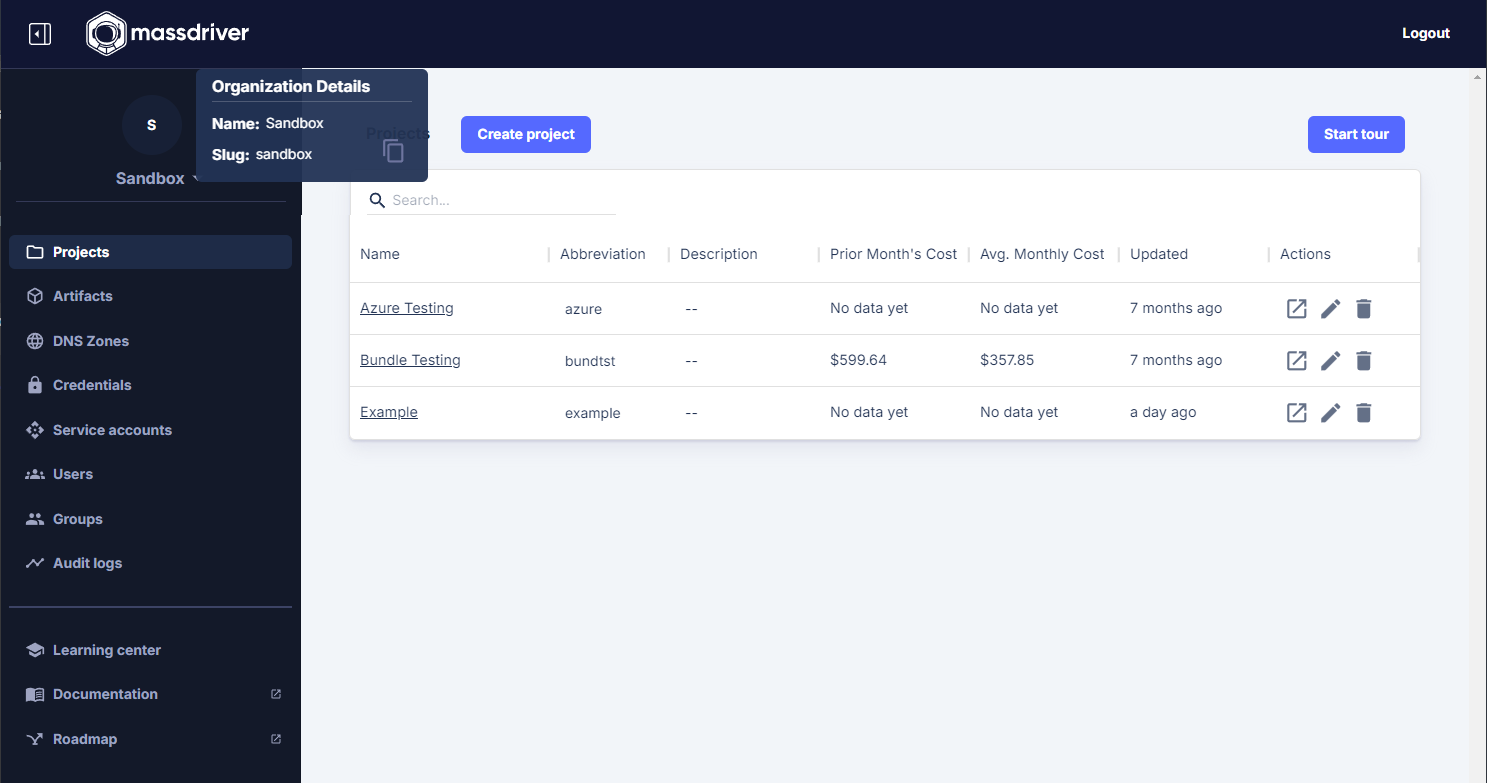
Creating a Service Account
- Visit the Service Accounts page
- Click 'Add Service Account'
- Give the service account a name
- Click the 'clipboard' icon.
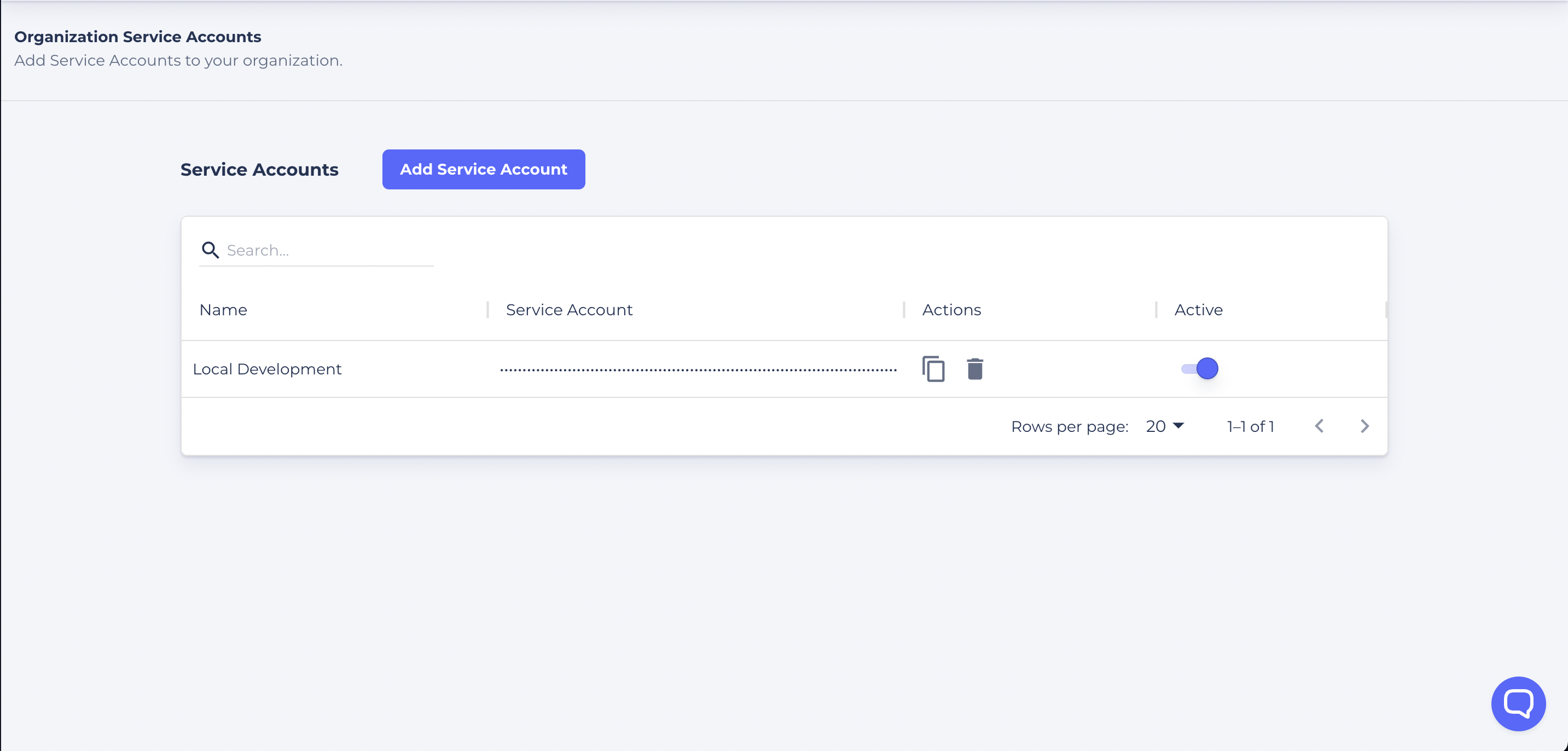
Configuration Sources
Environment Variables
You can configure the CLI entirely via environment variables:
| Variable | Description |
|---|---|
MASSDRIVER_ORGANIZATION_ID | Your organization identifier. (Note: MASSDRIVER_ORG_ID is also supported for this value) |
MASSDRIVER_API_KEY | Your API key |
MASSDRIVER_URL | (Optional) Custom API endpoint |
MASSDRIVER_PROFILE | (Optional) Profile name to use from config file |
Configuration File
If environment variables are not set, the CLI will fall back to a YAML configuration file if present:
# ~/.config/massdriver/config.yaml
version: 1
profiles:
default:
organization_id: acme
api_key: your-api-key
sandbox:
organization_id: acme-sandbox
api_key: sandbox-api-key
self-hosted:
organization_id: internal
api_key: internal-api-key
url: https://api.massdriver.yourdomain.com
By default, this file should be located at $HOME/.config/massdriver/config.yaml, however it will respect the XDG_CONFIG_HOME environment variable if present in which case the file should be located at $XDG_CONFIG_HOME/massdriver/config.yaml.
The CLI will select a profile based on the following logic:
- If the
MASSDRIVER_PROFILEenvironment variable is set, use that profile. - Otherwise, fall back to the
defaultprofile (if it exists).
Precedence
When resolving configuration, the CLI follows this precedence:
- Environment variables
- Profile from config file
Values provided via environment variables will always override those from the config file, even if a matching profile is found.
See the Commands
- mass - Massdriver Cloud CLI